Latex 注重文字编写,不需要去关注排版。这个对于写论文之类的特殊文章简直是个神奇。记录一下 LaTex 在 vscode 上进行编译运行的教程。
正文
mac 系统
安装流程
- 下载 mactex 安装包 在mactex 官网下载(接近 4G,下载要等待一段时间)
- 安装 LaTex 扩展
在 vscode 扩展应用商城中,安装
LaTeX Workshop扩展 - 添加 XeFLaTeX 配置 LaTeX WorkShop 插件默认只提供PDFLaTeX,如果是中文编译则需要XeFLaTeX,所以还需另行配置。
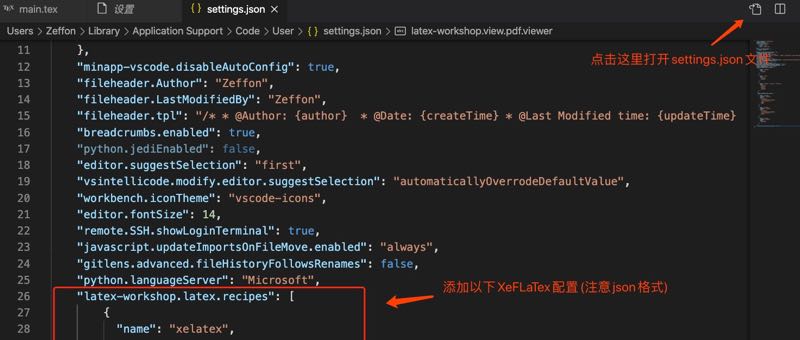
- 配置代码
依次选择
Code > Preferences > Settings,点击下图所示花括号图标进入 Settings 的 JSON 文件(用户配置)
"latex-workshop.latex.recipes": [
{
"name": "xelatex",
"tools": [
"xelatex"
]
},
{
"name": "xe*2",
"tools": [
"xelatex",
"xelatex"
]
},
{
"name": "xelatex -> bibtex -> xelatex*2",
"tools": [
"xelatex",
"bibtex",
"xelatex",
"xelatex"
]
}
],
"latex-workshop.latex.tools": [
{
"name": "latexmk",
"command": "latexmk",
"args": [
"-synctex=1",
"-interaction=nonstopmode",
"-file-line-error",
"-pdf",
"%DOC%"
]
},
{
"name": "xelatex",
"command": "xelatex",
"args": [
"-synctex=1",
"-interaction=nonstopmode",
"-file-line-error",
"%DOC%"
]
},
{
"name": "bibtex",
"command": "bibtex",
"args": [
"%DOCFILE%"
]
}
],
"latex-workshop.view.pdf.viewer": "tab"
- 在.tex 文件的右上角的启动按钮->点击运行
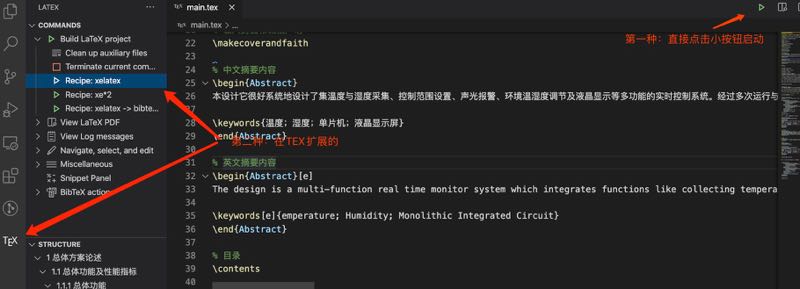
win 系统
下载安装 texlive
选择清华大学镜像下载会更快-地址
安装 - 以管理员方式运行安装脚本install-tl-windows.bat
安装过程中记得给 全部用户进行安装
vscode 配置
win 的xelatex 配置
"latex-workshop.latex.tools": [
{
"name": "xelatex",
"command": "xelatex",
"args": [
"-synctex=1",
"-interaction=nonstopmode",
"-file-line-error",
"-pdf",
"%DOCFILE%"
]
},
{
"name": "pdflatex",
"command": "pdflatex",
"args": [
"-synctex=1",
"-interaction=nonstopmode",
"-file-line-error",
"%DOCFILE%"
]
},
{
"name": "bibtex",
"command": "bibtex",
"args": [
"%DOCFILE%"
]
}
],
"latex-workshop.latex.recipes": [
{
"name": "xelatex",
"tools": [
"xelatex"
]
},
{
"name": "xe->bib->xe->xe",
"tools": [
"xelatex",
"bibtex",
"xelatex",
"xelatex"
]
},
{
"name": "pdflatex",
"tools":[
"pdflatex"
]
}
],
"latex-workshop.view.pdf.viewer": "tab",
与 mac 系统一样就不细说了
报错处理
在不同的系统中可能会因为字体导不进来而报错,我们可以进行修改字体的名字或是增加字体。
在 Mac 系统中因为字体问题而产生报错问题: Could not map source abbreviation O for OT. Need to update /usr/local/texlive/2020/texmf-dist/fonts/map/fontname/special.map Package fontspec Error: The font "FangSong" cannot be found.(找不到仿宋字体相关的包)
报错原因: 宋字体在 mactex 中没有存在的字体包,所以会导致报错。
解决方案:
- 更改样式中字体名 更改成计算机有仿宋字体的名字
- 计算机添加字体 ~/Library/Fonts 添加入font(下载后记得重命名为 font)
使用中文字体会有文件编码的问题以及会造成不同的浏览器,不同系统语言的不兼容
所以建议使用中文字体的英文表示。 如下:
Mac OS的一些:
华文细黑:STHeiti Light [STXihei]
华文黑体:STHeiti
华文楷体:STKaiti
华文宋体:STSong
华文仿宋:STFangsong
儷黑 Pro:LiHei Pro Medium
儷宋 Pro:LiSong Pro Light
標楷體:BiauKai
蘋果儷中黑:Apple LiGothic Medium
蘋果儷細宋:Apple LiSung Light
Windows的一些:
新細明體:PMingLiU
細明體:MingLiU
標楷體:DFKai-SB
黑体:SimHei
宋体:SimSun
新宋体:NSimSun
仿宋:FangSong
楷体:KaiTi
仿宋_GB2312:FangSong_GB2312
楷体_GB2312:KaiTi_GB2312
微軟正黑體:Microsoft JhengHei
微软雅黑体:Microsoft YaHei
装Office会生出来的一些:
隶书:LiSu
幼圆:YouYuan
华文细黑:STXihei
华文楷体:STKaiti
华文宋体:STSong
华文中宋:STZhongsong
华文仿宋:STFangsong
方正舒体:FZShuTi
方正姚体:FZYaoti
华文彩云:STCaiyun
华文琥珀:STHupo
华文隶书:STLiti
华文行楷:STXingkai
华文新魏:STXinwei
